Mathematical text is entered in the input field of the math editor. When the cursor is placed in the input field, a toolbar appears for inserting commonly used symbols. Addition, subtraction, multiplication, and division operations can also be entered directly from the keyboard using the keys "+", "–", "*", and ":".
In addition to the toolbar, mathematical symbols can also be entered directly from the keyboard using LaTeX syntax (although not all LaTeX symbols are supported).
By default, the basic fields required for task entry are displayed. Additional options will appear when clicking the 'More data' link. The additional options selected by the task creator will remain visible in the task entry view after saving.
Common data for content blocks
| Field / Button | Explanations | Conditions |
| Content block identifier | A keyword describing the content block can be entered in the field, and it will be displayed in the task menu. If the field is left empty, Examodo will automatically number the content blocks, starting from 1. |
Text field. |
| Question or instruction |
The field allows entering a question or task instruction, which will be displayed to the solver in bold text. You can also enter rich text in this field, allowing for more detailed formatting, such as different font styles, sizes, and colors. |
Text field. Option to use rich text |
| Mathematical text |
Clicking opens a toolbar from which commonly used symbols can be selected for input. 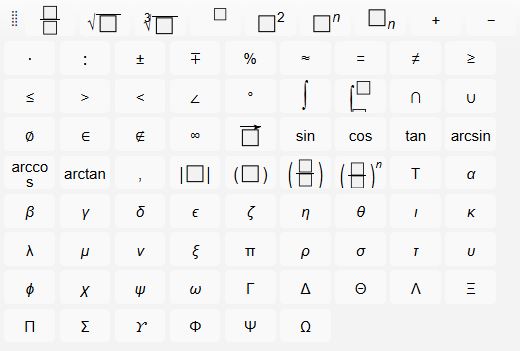 |
Mathematical text field. |
| More data | ||
| Initially invisible | When enabled, it allows the content block to be hidden when opening the task and revealed based on the user's next action. | Checkbox. |
| Technical instruction | Task completion instruction, displayed to the solver in italic | Text field. If a technical work command for the task type is entered under Administration → Classifiers → Technical Work Command, it will appear by default (and can be modified as needed). |